If you are looking for an overview and tutorials of features head over to Tutorials.
The actual source code can be found on the Github-Page.
Here the basic setup will be explained.
The first thing after creating a project is, importing the new InputSystem package from Unity as the toolbox is dependent on it.
You can install it by opening the package manager under "Window" -> "Package Manager", looking for it in the "Unity Registry":
| Package Manager |
|---|

|
If this is not done before hand, the following error will be shown once the project is open. Do not panic though, you can ignore the warning and install it afterwards too.
| Error |
|---|
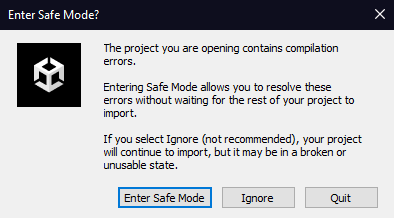
|
Close your project and choose a location within your "Assets" folder and open Git-Bash or a console of your liking.
Enter:
The toolbox can now be used within your project.
If you plan on using this tool as a submodule you will need to follow the previous steps up until cloning the repository.
Instead of entering:
Enter:
If the folder is still empty after adding the submodule, you will have to initialize the repository manually:
In the case of someone freshly pulling your project, the update command has to be executed too, as the submodule will be empty otherwise.
Lastly the project can be setup up to always pull the submodule, if the main repository is pulled. This can only be setup locally though.
If this is wanted, you will need to open the Git-Bash/console window in your actual project (not the submodule) and enter:
Or the following if this setting should only be adjusted for this specific repository:
The toolbox can now be used within your project.
The manager system refers to the system on which the toolbox is built on. The core would be the ModuleManager which will be needed for mostly any feature.
Therefore it needs to exist in multiple scenes. So that one is not required to add it in every single scene, it is advised to create a "Master" scene.
Once created and the editor is reloaded (pressing play & stop), the scene should be recognized and setup up as such.
You can now create an empty GameObject and add the ModuleManager script.
If you are using the "Master" scene, you will need to add two more scripts.
| Master Scene Manager Setup |
|---|
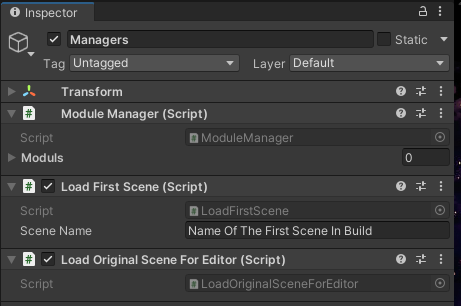
|
To understand the use case, every script can inherit from Module which can then be called with the ModuleManager as such, using the SettingsManager as an example:
Within the "Master" scene, these modules are persistent throughout the whole runtime of the game.